Talk Overview
In this guide on image analysis, Kurt Thorn shows us how and why to perform background subtraction and shading correction of digital microscope images, how digital image filters work and which ones to use, and describes thresholding and manipulation methods of binary images including erosion and dilation.
Questions
- Before extracting quantitative information from an image you will want to:
- Background subtract and shading correct
- Normalize by the average intensity
- Normalize by the average intensity of all your images
- Do nothing
- You can estimate the background by (multiple answers possible)
- Analyzing the histogram
- Take a camera dark image
- Take an image of unstained sample
- Find the lowest pixel value in the image
- To correct an image:
- Divide by the shading image and subtract the dark image
- Divide by the dark image and subtract the shading image
- Subtract the shading image and divide by the dark image
- Subtract the dark image and divide by the shading image
- A Gaussian filter will:
- Improve the visibility of edges in the image
- Invert the contrast in the image
- Reduce noise yet preserve many relevant features in the image
- Create a binary image
- The main use of thresholding is to:
- Make the image look better
- Identify objects
- Get something to erode
- Correct for uneven illumination
Answers
View AnswersSpeaker Bio
Kurt Thorn
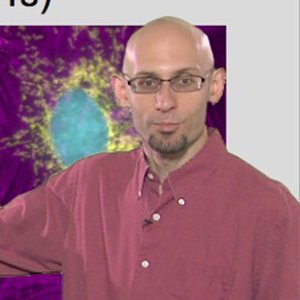
Kurt Thorn is an Assistant Professor of Biochemistry and Biophysics at UCSF and Director of the Nikon Imaging Center – a facility that provides cutting edge light microscopy equipment to UCSF researchers. Kurt can be followed on his blog at http://nic.ucsf.edu/blog/. Continue Reading
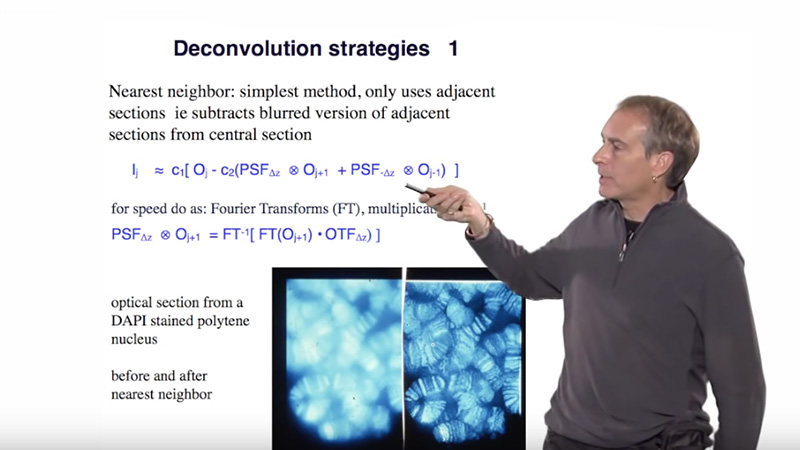



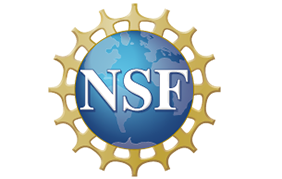

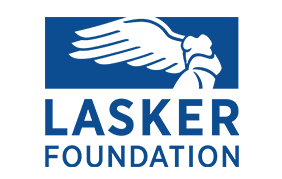
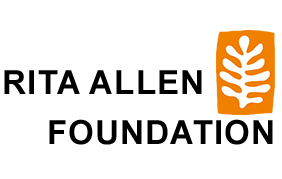
Fernanda says
Thanks for the class. It would be nice if you could also talk about colocalization analysis. Also, could you recommend me a book to learn image processing using Python?
Thanks again.